Wow...The Windows Key is useful....
- Windows Key + ↓ : Minimizes/restores window
- Windows Key + ← : Docks window to left of screen
- Windows Key + → : Docks window to right of screen
- Windows Key + ↑ : Maximizes window
- Windows Key + - : Zooms out when magnifier is active
- Windows Key + + : Activates magnifier and zoom in
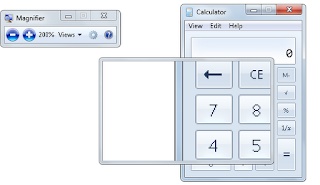
- Windows Key + B : Switches focus to the notification area (use arrow keys to navigate)
- Windows Key + Tab: Cycle through the buttons in the Task Bar. link
- Windows Key + D: Minimize or restore all windows
- Windows Key + E: Launch Windows Explorer
- Windows Key + F: Launch Search for Files
- Windows Key + G : Cycles through the Gadgets
- Windows Key + Home : Minimizes/restores all other windows
- Windows Key + Ctrl + F: Launch Search for Computers
- Windows Key + F1: Launch the Help and Support Center
- Windows Key + L: Log off Windows link
- Windows Key + M: Minimizes all open windows.
- Windows Key + Shift + M: Undo minimize all windows
- Windows Key + N : Opens or launches the application located on the corresponding position in the taskbar (starting with 1 from the left, not counting the start menu); if the application is not running, it launches it; otherwise, it displays the window list while you hold down the key, and activates the first item on the list
- Windows Key + P: Starts Print Manager
- Windows Key + Pause/Break: Launch System Properties dialog box
- Windows Key + R: Launch the Run dialog box
- Windows Key + T : Cycles through all the icons in the taskbar from left to right
- Windows Key + U: Launch the Utility Manager
- Windows Key + X : Launches Windows Mobility Center (on notebooks and mobile computers)
- Windows Key + Shift + ← : Moves to left monitor
- Windows Key + Shift + → : Moves to right monitor
- Windows Key + Shift + T : Cycles through all the icons in the taskbar from right to left
- Windows Key + Space : Peeks at the desktop
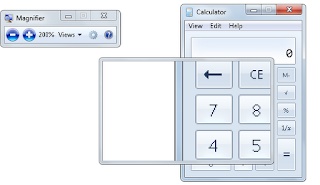


No comments :
Post a Comment